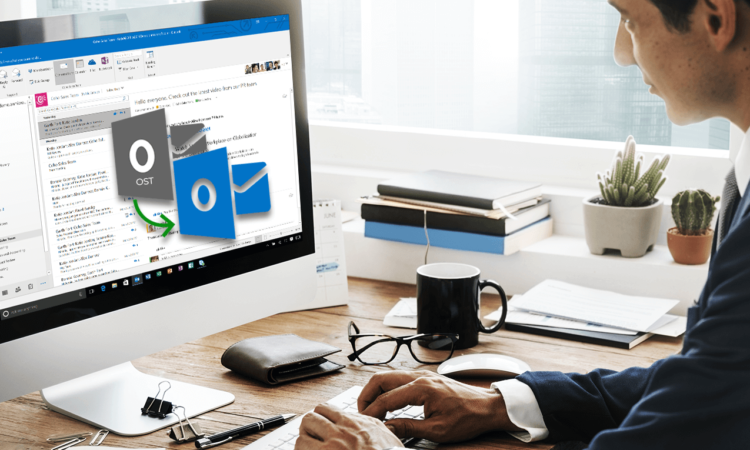
What Is An OST File In MS Outlook?
To figure out the way to open an OST file in MS Outlook 2016, we first need to understand what an OST file is. To begin with, we must learn that OST files are created by MS Outlook which are useful for the user to access the mailbox data and work in offline mode. Created in an Exchange server environment, OST files may pop some errors in front of the user while accessing these files offline. The most common error is ‘OST file cannot be opened’ which further restrains the file to be opened by the user. Majorly reported by the users of MS Outlook 2016, this article covers the methods which can help resolve this problem.
METHOD 1: Restart The Computer System
First and foremost, shut down the computer system properly and start it all over again. Once it is on, try opening MS Outlook 2016 and see if the error is fixed.
METHOD 2: Troubleshoot The OST File Manually
Try troubleshooting the OST file manually using the below mentioned steps:
- Exit MS Outlook and browse to one of the following file locations:
- Outlook 2019: C:\Program Files (x86)\Microsoft Office\root\Office16
- Outlook 2016: C:\Program Files (x86)\Microsoft Office\root\Office16
- Outlook 2013: C:\Program Files (x86)\Microsoft Office\Office15
- Outlook 2010: C:\Program Files (x86)\Microsoft Office\Office14
- Outlook 2007: C:\Program Files (x86)\Microsoft Office\Office12
- Open SCANPST.EXE
- Browse and select the OST file which is required to be scanned for an error.
- Select Start to begin the process.
- If there is an error and a window will pop up. Choose Repair to start the process of fixing the error.
- When the process of repairing is complete, reopen the MS Outlook to check if the error is resolved.
METHOD 3: Close All The MS Outlook Processes
If this method fails, try closing the MS Outlook 2016 by using the below mentioned steps:
- Close the MS Outlook application.
- Open the Task Manager and click on the Processes tab.
- If any of the following processes are found running, end them:
- Communicator
- Lync
- Outlook
- Ucmapi Processes
- Once done, restart the computer system and try opening MS Outlook 2016 again.
METHOD 4: Disable The Cached Exchange Mode In MS Outlook
When the Cached Exchange Mode in MS Outlook 2016 will be disabled, the MS Outlook configuration in the system will be fixed which might correct the ‘OST file cannot be opened’. Follow the below mentioned steps to disable the Cached Exchange Mode:
- Close the MS Outlook 2016 application and open the Control Panel.
- Open the Mail option and then choose Email Accounts.
- Open the Email tab under the Email Accounts head.
- Click Change when the Exchange Account appears on the computer screen.
- Uncheck the Cached Exchange Mode option.
Once the process is complete, close all the open windows and turn the computer off. Restart it after a few minutes and try opening the MS Outlook 2016 again.
METHOD 5: Disable The MS Outlook Add-Ins
To proceed with disabling Add-ins in MS Outlook 2016, the user will have to launch the Outlook in safe mode. Follow the below mentioned steps to open MS Outlook in safe mode:
- Go to the shortcut icon of MS Outlook.
- Now, press and hold the CTRL button and double-click the application shortcut.
- A window prompt will appear on the screen, click Yes to start the application in Safe Mode.
METHOD 6: Convert OST Files Into PST Files
If no above mentioned method works to resolve ‘OST file cannot be opened’ error, use Stellar converter for OST to convert the problematic OST file into a PST file. This is sure to resolve the problem in very less time and the user will be able to open the MS Outlook again without any interruption. Follow the below mentioned steps to complete the process:
- Find and Select: Search and select for the OST file in the computer system which is required to be converted into a PST file.
- Convert: Start the conversion process by clicking on the Convert button.
- Preview: Once the process of conversion is complete, preview the converted mailbox folders in the panel on the left side. Browse and select the mailbox items by selecting individual folders to continue the process.
- Save: To finish the process, select the folder for conversion and click on the Save button. Lastly, select the desired file format and save the extracted mailbox according to the desired preference.
This software will prove to be the best option for the Indian Customers as they will receive this software at a discounted price. Not only this, there is a 30 days money back guarantee if the software fails to help you solve the problem. Inclusive of these benefits and the effortless process of the software, the user can still have free technical support during the process of data recovery.
Conclusion:
‘OST file cannot be opened’ error is a common error faced regularly by the MS Outlook users. Some users understand this issue and have technical expertise to resolve the problem. However, for the others, this article summarizes 6 methods to resolve ‘OST file cannot be opened’ error and any one of these is sure to fix your issue. If the top 5 methods do not help you open the MS Outlook file, then convert your OST file into a PST and then try to open MS Outlook 2016.
